|
|
| ||||
|
| |||||
|
BUDGET SETUP In Common Cents, a budget controls how your income is broken up and allocated. In order to do this, you need to consider a few things. How often are you paid? How much are your monthly bills? How much do you want to save? You should also have accounts setup to handle each area you want to track. Let's backup a bit. Let's look at a more simplistic approach to budgeting and relate this to what Common Cents does. The most basic approach is to have an envelope system. Let's say your income is $1500 every two weeks. You get your check and cash it then you take the money home and divide it up into marked envelopes by category. You have one envelope labeled "Mortgage", another labeled "Groceries" and another labeled "Utilities" (you probably would have quite a few more, but we will just talk about these three for now). Let's say your Mortgage is $1200/month. So in the "Mortgage" envelope you put $600 (since you are paid every two weeks - you will always get at least two paychecks a month). Next, you put $200 in the "Groceries" envelope (assuming that you're average cost per month of groceries is $400), and $100 in the "Utilities" envelope. That leaves $600 left to be divided up into other envelopes, saved, or spent. This is simple and effective way to budget your income and essentially Common Cents does the same thing, except its all done electronically. Think of accounts as envelopes you are putting your money into. Of course the key to any budget is discipline. If you put money into an envelope or account designated for a specific purpose, you must use the money for that purpose only, or you will find that budgeting does you no good. If, however, you stick to your budget and incorporate a savings plan into it, the freedom and piece of mind that you gain is worth the effort. Let's walk through setting up a budget in Common Cents now. To begin, click on the Operations tab to bring up the operations menu. 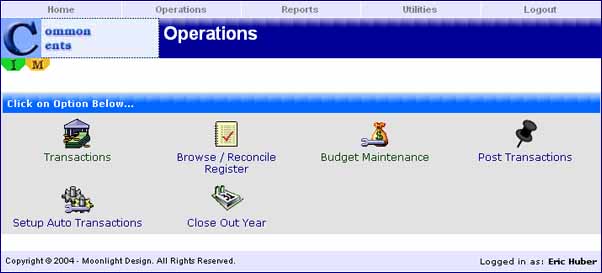 Now click on the "Budget Maintenance" icon and select the "Define New" button. Now we are ready to define a new budget. Remember each budget you define is linked to only one income account. If you have multiple sources of income, then you will need to create a budget for each one. 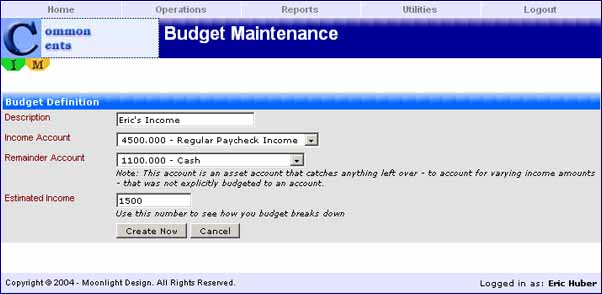 Select a meaningful name to identify this budget you are creating. In my case, I'll call it "Eric's Income". Next, select your income account from the drop down for this particular budget. Then select a remainder account. The remainder account is basically some account that catches what's left over after everything else has been divided up. In my case, I'll use my "Cash" account which is basically my spending money. Then finally select an estimated amount of your paycheck. This will be used to help you setup the rest of your budget and give you estimated breakdown amounts. NOTE: Make sure that you select a remainder account that belongs to the register of the bank account your paycheck is being deposited into. If not, you will run into reconciling problems with your bank statement. When you first create a budget you will notice that the entire estimated amount goes into the remainder account. This is fine, since you haven't started dividing it up yet. As we add accounts to our budget, you will see the remainder get smaller and smaller. To add an account, click on the "Add Account" button. 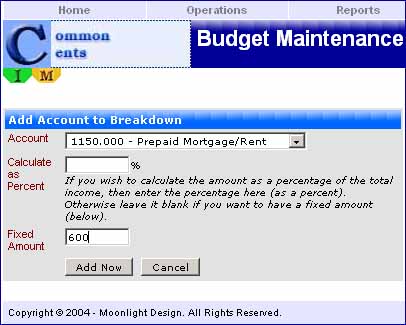 For purposes of our example, I'll setup the equivalent of the "Mortgage" envelope. I select the Prepaid Mortage account and then leave the percentage field blank. Since I know my paychecks will be consistently fixed amounts, I will put a fixed amount of $600. I could use a percentage (of the total income amount) if I wanted to. Usually, if you are getting other income that is irregular and varied amounts, you might want to use a percentage instead. Or you can use a combination of both if you wanted. In this example, I will also add an account to my budget that represents donations given to my church. It is called Prepaid tithing which by definition represents 10%. So all my other budgeted amounts will be fixed but tithing will be based on a percentage of total income. Also keep in mind that the same issue applies here as it did with the remainder account. Since your income is most likely deposited into one bank account, all Common Cents' accounts that make up the budget breakdown must belong to the register representing that bank account. The only exception to this rule is better explained in this example: I have my paycheck direct deposited to my checking account every two weeks. Let's say my check is $1500. I also arranged with HR department to have $100 taken out of my paycheck and deposited (directly) to a savings account each time I'm paid. So to represent this in Common Cents, I would show a total income amount of $1500 with one of the accounts in my budget breakdown belonging to my savings register with an amount of $100 being budgeted to it. When all is said and done, the breakdown looks like this: 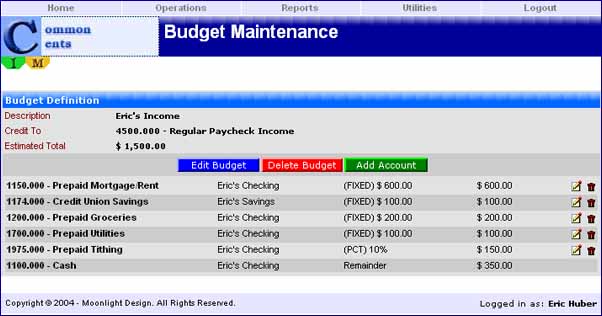 Notice the two icons at the end of each budget account line. These are used for editing and deleting budget accounts. To edit a budget amount for a specific account, click on the pencil/pad icon. You won't be able to change the account, but you can change the amount or percentage. The red trash can icon is used to remove the budget account from the list. As accounts are changed or removed, notice the remainder account balance will update as you make changes. One final note. Make sure that you keep your remainder account balance a positive number. You will not be able to setup a budget that exceeds your income amount. Well, that's it! You now have a budget. |
| Copyright © 2004 - Moonlight Design. All Rights Reserved. |